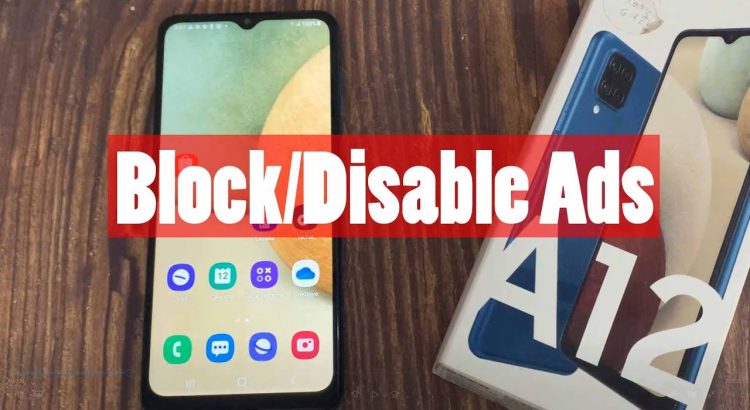You can stop ads on Samsung Galaxy A12 by separately turning off various services within the software. These include Samsung Push Service notifications, as well as deals and offers within Samsung Pay, Galaxy Themes, and more. We’ll help you do this in this video.
All steps in this video were put together using a Samsung Galaxy A12 running Android 11. Depending on your Samsung hardware and software version, some steps might be different for you.
How to disable ads in Samsung galaxy A12:
00:40 Step 1. Disable Samsung Push Service notifications.
01:04 Step 2. Disable deals and offers from other Samsung apps
Disable Galaxy Store deals and offers
Disable Samsung Galaxy Themes deals and offers
Disable personalized Samsung ads
02:47 Step 3. Blocking Ads via Chrome.
03:25 Step 4. Blocking Ads via Samsung Internet.
– See more:
Top 10 Tips and Tricks Samsung A12: https://youtu.be/I0zqzxucb9Y
How to Block/Disable Ads in Samsung Galaxy A03: https://youtu.be/bfFznPgqbAg
How to Block/Disable Ads in Samsung Galaxy A13: https://youtu.be/8Q4Sd454Sbw
#samsunga12 #blockads
Autor: Cap Trong Nam – How To
Enlace al vídeo: https://www.youtube.com/watch?v=LDiWKiDOqTo